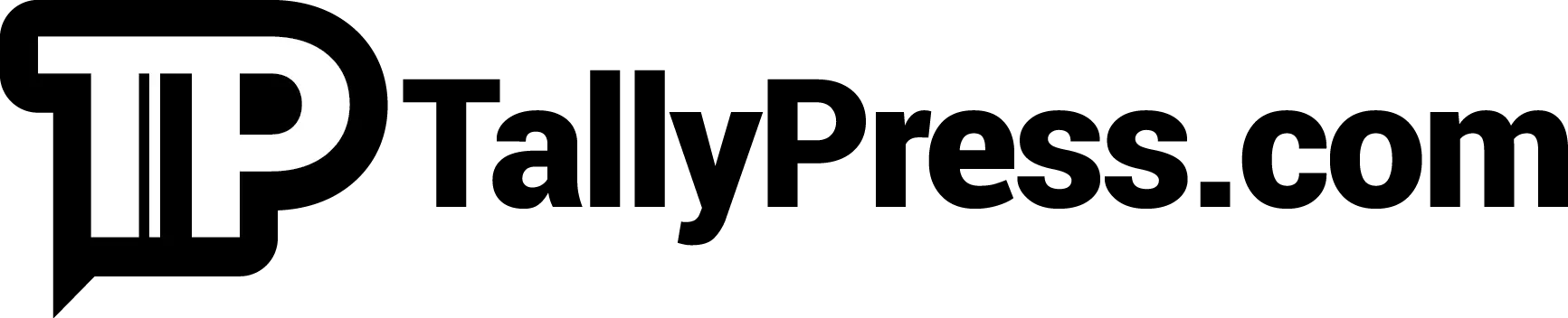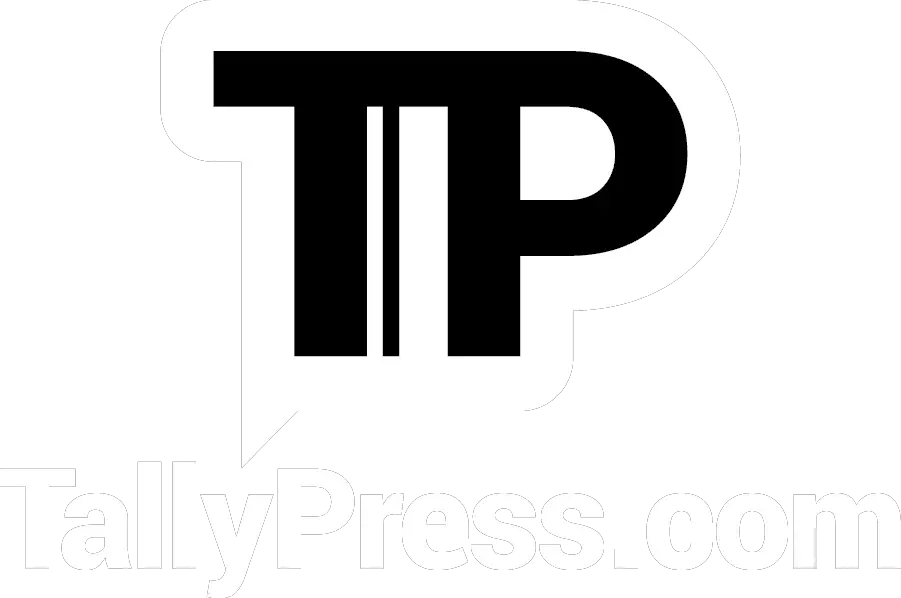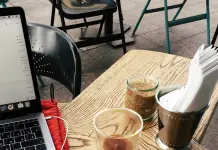We’re all been there before with slow internet woes. The feeling is dreadful and frustrating, especially when we rely on the internet to do our job or while we are playing an online game. The same also goes for when you are streaming a movie or a series, where you have to deal with buffering issues. Slow internet happens due to many reasons such as malware problems and too many users using the same bandwidth.

This is why it’s important to run an internet speed test. If you use a wireless network, you want to know, say your home’s WiFi strength when you connect the internet from your bedroom. Is it fast? Or is it inconsistent after you run a speed test? Assuming your speed test result is rather discouraging, you might need to get a WiFi range extender to overcome a weak connection.
Long story short, here is our pick of 7 Sites To Test Your Internet Speed For Free. Yes, free.
1) Speedtest
A popular internet speed tester that needs no introduction, Ookla’s Speedtest has been around since 2006. It may have been 16 years ago but they are far from obsolete, with Speedtest having recorded over 40 billion tests so far.
Its simple, yet clutter-free interface means you don’t have to waste time figuring out how to use the Speedtest. It’s easy and pretty straightforward and all you have to do is click the big, blinking button with the word “GO” in the middle. You can change different servers, depending on your respective location. It comes with adjustable settings too such as your preferred 12-hour/24-hour timezone, distance (miles/kilometres) and speed calculation (Mbps/Kbps).
Speedtest also supports multiple platforms from Windows to Mac, Android, iOS, AppleTV and Chrome.
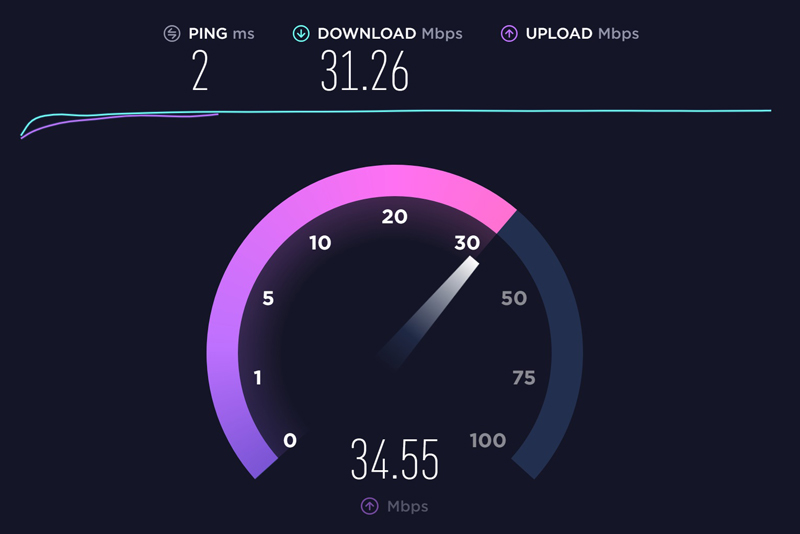
2) TestMy.net
TestMy.net offers three types of speed tests that includes Download Speed Test, Upload Speed Test and Automatic Speed Test. Using any of them is simple enough. Just click on the respective black bar that you wish to speed test.
For instance, if you click on the Automatic Speed Test, it will lead you to another page that allows you to adjust the settings accordingly. You can choose Download, Upload or Combined and even let you specify the exact place that you require to speed test (e.g. home, kitchen or bedroom). There are more to choose from and once you are done, simply click Start Automatic Test to see the comprehensive result after the speed-test calculation.
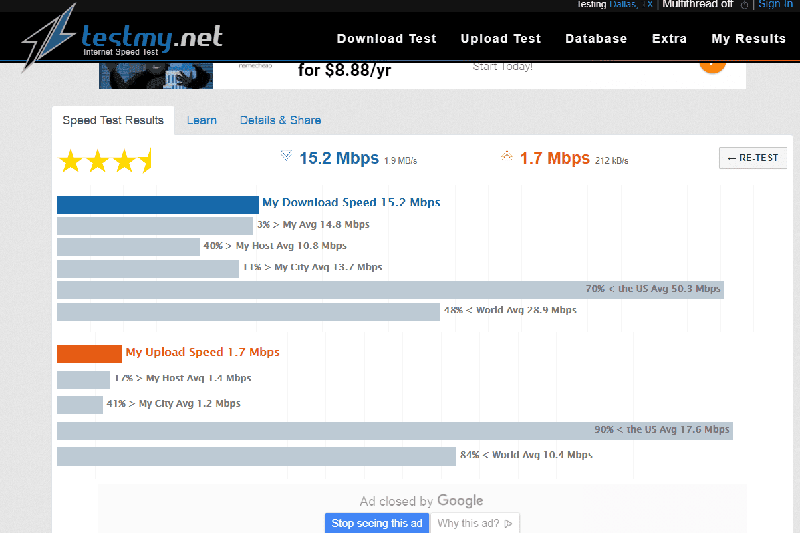
3) SpeedOf.Me
SpeedOf.Me made its debut in 2011, where their HTML5 broadband speed test supports multiple platforms such as Windows, Android and iPhone. They are known for providing a high level of accuracy compared to (most) others and it’s easy to use. Just click Start Test and watch as SpeedOf.Me calculate the download & upload speeds and latency.
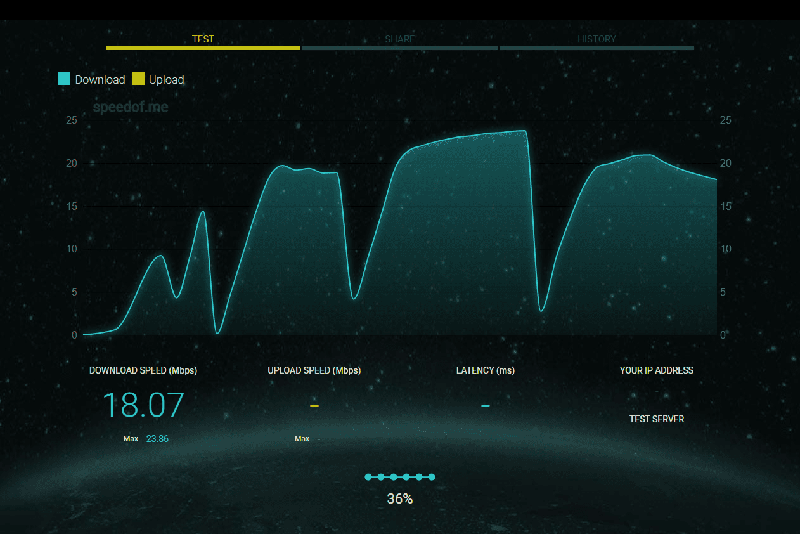
4) SpeedSmart
Another recommended internet speed tester would be SpeedSmart. It uses HTML5 and works on various platforms regardless of desktop PCs, laptops, smartphones or tablets. All you need to do is click on Start Speedtest and you will be re-directed to another page, where you can read the respective results of the internet ping (ms) as well as download and upload speeds calculated in Mbps.
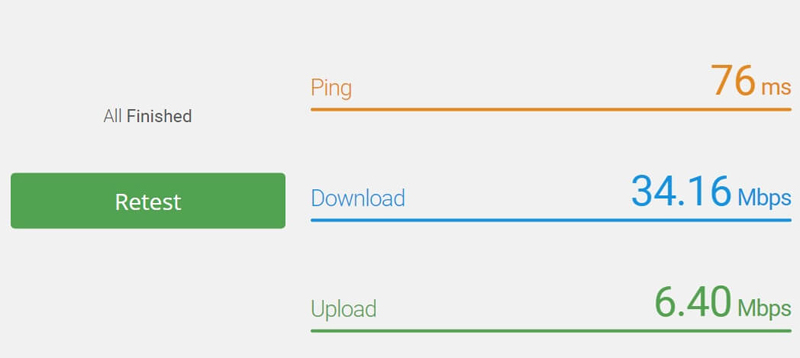
5) Fast.com
If you regularly stream movies and series online, Fast.com would be an ideal internet speed test. And that is not all, as Fast.com happens to be powered by one of the largest streaming giants, Netflix. The interface is pretty basic, covering your internet speed to latency (unloaded & loaded) and upload speed.
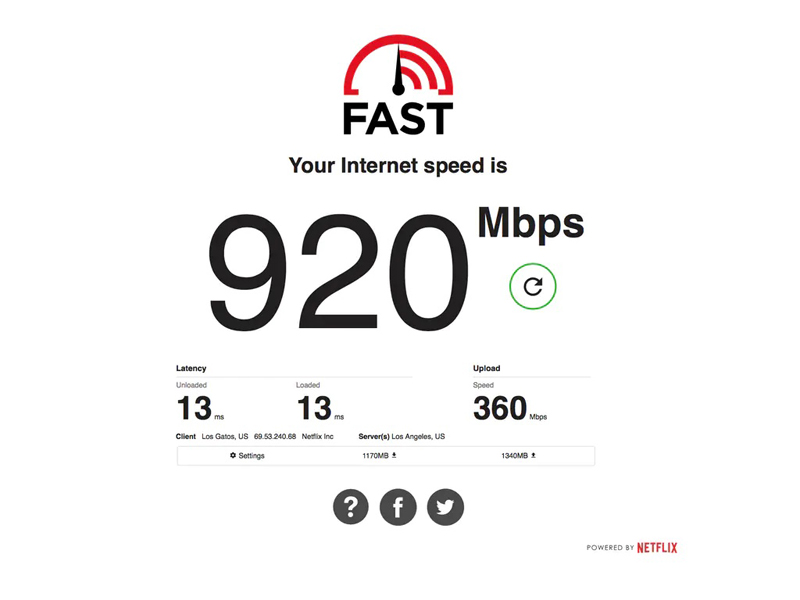
6) Internet Health Test
The first thing that you would notice is its stripped-down interface, complete with a predominantly white background. You can select your host automatically or scroll down if you prefer the manual choice. Once you are done, just click on the GO button. From there, Internet Health Test would calculate everything from your internet ping to jitter as well as download and upload speeds.
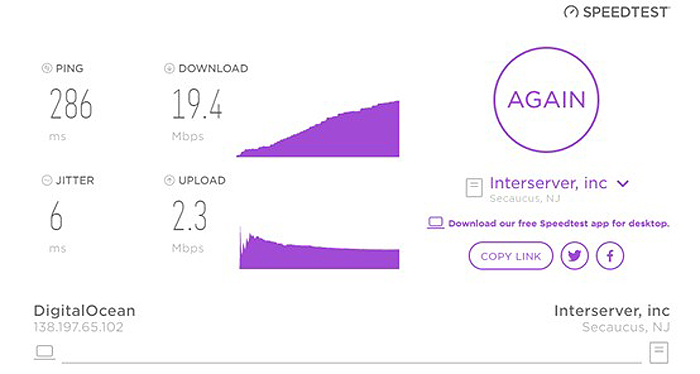
7) Speedcheck
Yet another straight-to-the-point interface of an internet speed tester designed for the utmost ease of use in mind. Just click Start Test and once the test is completed, Speedcheck would display all the necessary information. This includes everything from latency to download & upload speeds (stability and transferred data), your IP address and internet service provider. And if you see “connection unprotected” under the Security column at the bottom, Speedcheck would recommend you install VPN. When you click Install VPN, it will redirect you to NordVPN.
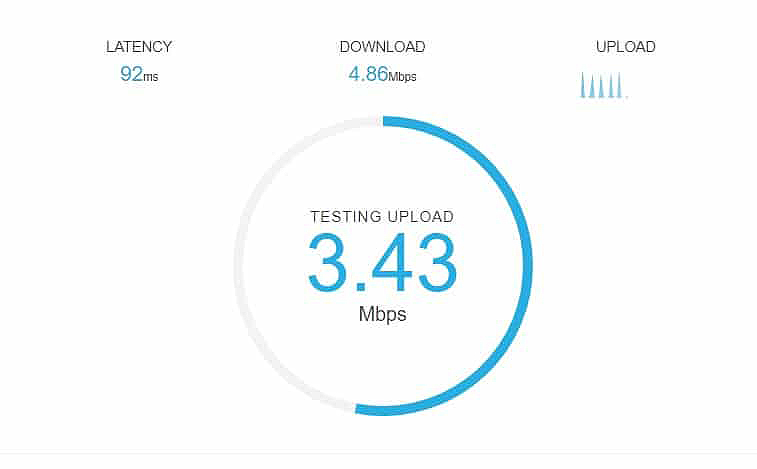
Here’s another helpful read for Internet-related topics: